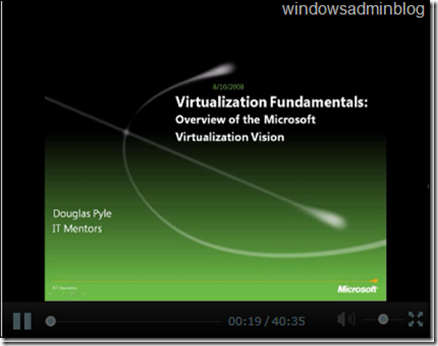I came across this print error on Windows 7 64 bit machine: “Windows cannot print due to problems with the current printer setup”. The printer I was trying to print was a network printer installed on Server 2008 64 bit machine.
Here is the work around worked for me :
Solution1:
- Click Start, type regedit in the Start Search box, and then press ENTER.
- Locate and then click the following registry path:
HKEY_LOCAL_MACHINE\SYSTEM\CurrentControlSet\Services\LanmanServer\Parameters
- On the Edit menu, point to New, and then click DWORD Value.
- Type SMB2, and then press ENTER.
- On the Edit menu, click Modify.
- Type 0 (zero), and then click OK.
- Exit Registry Editor.
- Restart the computer.
We can follow this process to trouble shoot the root cause of the issue:
- Click the Start Button and type "msconfig" (without quotation marks) in the Search Box and press Enter.
- Select the Services tab in the open window. Check the “Hide all Microsoft Services” option and click Disable All.
- Switch to the Startup tab and click Disable All.
- Click OK to save the settings and select Restart when prompted.
- Check whether or not the issue still occurs.