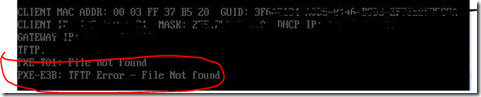Nice blog featuring Sharepoint 2007 Tutorial for beginners :
Sharepoint 2007 Tutorial for beginners
how to identify motherboard chipset- what is my chipset
Here are few tips on how to identify motherboard chipset or to know what is my chipset:
Intel® Chipset Identification Utility:
Device manager:
Follow these steps to identify your chipset using the Microsoft Windows Device Manager:
- Open Device Manager using the steps listed for your operating system.
Windows Vista*: click Start » click Control Panel » click System and Maintenance » click Device Manager
Windows XP*: click Start » click Control Panel » double-click the Systemicon » click the Hardware tab » click Device Manager - Click the sign to expand the System devices entry.
- Look for the chipset name in a string similar to the following: "Intel® 955X Memory Controller Hub - 2774". In this example, the chipset is an Intel® 955X Express Chipset.
Product documentation:
Check the system or motherboard documentation for information about your chipset.
Chipset markings:
If you are not able to identify motherboard chipset using the other methods, a qualified professional might be able to help. The chipset markings on the motherboard can usually be used to identify the Intel chipset components in your computer.
This utility gives a general idea of your chipset and directs you to the appropriate support content. Download the Intel Chipset Identification Utility :http://downloadcenter.intel.com/Product_Filter.aspx?ProductID=861
PXE: Failed to read PXE settings. The system cannot find the file specified. (Error: 80070002; Source: Windows)
Issue :You try to PXE boot a computer to deploy operating system through SCCM but it throw the error :
PXE-T01: File not found
PEX-E3B: TFTP Error – File not found
Upon investigating you find that smspxe.log shows this error:
“Failed to read PXE settings.
The system cannot find the file specified. (Error: 80070002; Source: Windows)”
This error comes when boot images and related files are not ready on SCCM server or Windows Deployment Service is not running on PXE service point role.
Solution:
1. Take ownership of this folder and delete all content : C:\Windows\Temp\PXEBootFiles
2. If that doesn’t help delete the boot images and re-create them
Subscribe to:
Posts (Atom)